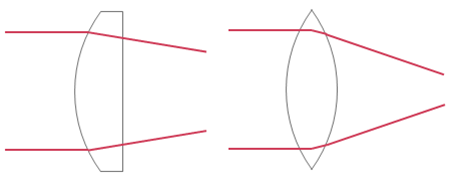Frequently Asked Questions and Answers for POP! CARDBOARD
Google Cardboard FAQ, How-To & Manual
GOOGLE CARBDOARD FAQ
Frequently Asked Questions and Answers for POP! CARDBOARD
What is POP! Cardboard? How does it work? What is the button for? What is the difference to a Google Cardboard? What are the lenses and magnets for? What does the NFC chip? What is the right lens direction? What Apps are available? What movies? For all these questions you will find the answers here. In this Google Cardboard FAQ you will learn all about our Cardboard in short. If you have additional questions, please do not hesitate to contact us. We appreciate it and our team would love to help you.
Before purchase
 Turn your Android or iOS mobile phone together with POP! CARDBOARD in your entry ticket to the virtual reality 3D world. Fold it, start an app or video and put your mobile into the Google Cardboard. Hold the Cardboard in front of your eyes and look through the two lenses. For each eye separate a slightly different picture is shown on your phone's display. This is how 3D is created directly in your hand without flickering.The accelerometer in your smartphone acts as a so-called head tracker. It measures your head movements and transfers them into the virtual world.
Turn your Android or iOS mobile phone together with POP! CARDBOARD in your entry ticket to the virtual reality 3D world. Fold it, start an app or video and put your mobile into the Google Cardboard. Hold the Cardboard in front of your eyes and look through the two lenses. For each eye separate a slightly different picture is shown on your phone's display. This is how 3D is created directly in your hand without flickering.The accelerometer in your smartphone acts as a so-called head tracker. It measures your head movements and transfers them into the virtual world.
 The “Works with Google Cardboard” (WWGC) badge and term are designed to indicate that our VR viewer has been certified to be compatible with a Google Cardboard application ecosystem. In short: Our viewer has been confirmed by Google to work with all Google Cardboard applications.
The “Works with Google Cardboard” (WWGC) badge and term are designed to indicate that our VR viewer has been certified to be compatible with a Google Cardboard application ecosystem. In short: Our viewer has been confirmed by Google to work with all Google Cardboard applications.
Except your smartphone and our POP! CARDBOARD you do not need anything additional. Order yours today, we ship all days a week on the same day.
Google Cardboard works in general with every smart phone that can install special indicated virtual reality apps. An overview of some app can you find here: Google Play Store.
The magnet or rather the magnets (one on the inside and one on the outside) were intended as an input for your phone. if you pull the outside magnet down, the magnetic field changes and your magnetic sensor recognizes this as a click. So far so good.
However, every smartphone has its magnetic sensor at different positions. Even if you have an Google Nexus phone, that should be more than perfect for Google Cardboard, the magnetic switch would only work about half the time. App developers are already aware of this problem and developed apps that work with staring (stare 'n' launch). Due to the compatibilty problem we omit magnets.
As defined by Google we are using double-convex lenses. Those lenses focus the light due to the double curvature stronger and enlarge the field of view. The virtual reality experience is improved significantly.
Left: Single curvature Right: Double curvature (biconvex)
Have a look for yourself and compare our lenses with the cheaper China version.
POP! CARDBOARD is for everyone. Of course depending on your glasses, you can generally use all versions of the Cardboard.
If you have a NFC (Near Field Communication) Sensor in your phone, the NFC launches automatically the Google Cardboard App. This is very handy the first or second time, after this it is maybe annoying. Therefore, we omit the NFC chip.
After purchase
No. All parts are pre-glued by us :).
The QR code is used to calibrate apps for the POP! CARDBOARD viewer. Download the Google Cardboard App, go to settings an "switch the viewer".

Scan the QR with a reader, open the link and the next time when you open google cardboard you'll have the correct reader set up.
The resolution of each phone is a bit different. Especiall when you have a custom rom such as Cyanogenmod running. Try to scan this code with your Cardboard App.
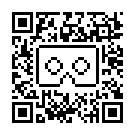
With the elastic band you can secure your phone from sliding out. Stretch the elastic band as shown in the instructions over the V shaped cutouts. However, we recommend to hold your Google Cardboard in your hands, to secure your smartphone additionally.
Along with the head strap you received two Velcro tape stickers. Those have to be stuck to the outside left and right of your Cardboard. Ideally a bit higher than half. Such as shown on this picture:
The lenses should already be secured into position, however they may shift during shipping. The side with the greater curvature should face the smartphone.
There are more apps than we can list. For a first few you can check our section: Google Cardboard apps for Google Android and Apple iOS