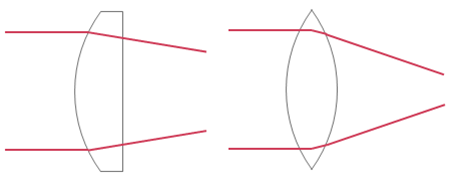WHAT IS GOOGLE CARDBOARD HOW DOES GOOGLE CARDBOARD VR WORK?
WHAT IS POP! CARDBOARD?
POP! CARDBOARD + Smartphone = Virtual Reality Glasses
Originally made famous by Google and first presented at the 2014 I/O Developer Conference, Google Cardboard is synonymous with virtual reality glasses using a smartphone. Cardboard ensures cohesion, comfort and light sealing, and is now fully compatible with Google Android & Apple iOS, and is suitable for people who wear eyeglasses.
You use your own smartphone as a display and sensor. You insert or push it into the Cardboard, and it generates the virtual reality. The sensors (gyroscope) simultaneously detect head movements and translate them into the virtual world.
You simply hold Cardboard in front of your eyes. The lenses act like a magnifying glass, magnifying the image so that almost the entire field of view (field of view) is filled out. A slightly mutually offset image is shown on the display for both eyes, which conveys the spatial impression (3D).
The principle is always the same, and thus many versions of the basic Google Cardboard idea have been developed since 2014. However, there are big differences between the various glasses, and in many respects the devil is in the details. You can find out what makes our POP! CARDBOARD so special and a description of improvements to Google Cardboard V1 & V2 in our comparison and in the QUICK FAQ below.
QUICK FAQ
You have the questions, we have the answers
Short answer: No. We took the basic cutting templates available from Google, put some more effort into this and developed your own version of a Google Cardboard: Our POP! CARDBOARD. This is not a kit nor requires it your effort to be assembled. In addition is our POP! CARDBOARD certified by Google: WWGC - Works with Google Cardboard.
If you look closely you see our Cardboard (old color scheme) here: https://www.google.com/intl/de_ALL/get/cardboard/
The “Works with Google Cardboard” (WWGC) badge and term are designed to indicate that our VR viewer has been certified to be compatible with a Google Cardboard application ecosystem. In short: Our viewer has been confirmed by Google to work with all Google Cardboard applications.
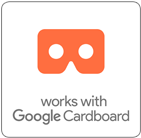
Neither. The size of the viewer is same as the Google Cardboard v2. However, we omitted the bigger lenses and the conductive button to ensure maximum compatibility with phones and the best user experience. Please also ready the FAQ about the lenses, magnet switch and conductive button below.
Except your smartphone and our POP! CARDBOARD you do not need anything additional.
SHOP NOWThe magnet or rather the magnets (one on the inside and one on the outside) were intended as an input for your phone. If you pull the outside magnet down, the magnetic field changes and your magnetic sensor recognizes this as a click. So far so good. However, every smartphone has its magnetic sensor at a different position. Even if you have Google's Nexus phone, the magnetic switch would only work about half the time.
We prefer to use a thumb cut-out at the bottom of the cardboard. This allows you to touch the screen at any time, accurate and intuitive. In addition the thumb-cut-out grands faster clicking and swiping movements, perfect for gaming.
And yes, all phones and apps work with our thumb cut-out :).
As an improvement to the magnetic button of the Google Cardboard version 1, Google introduced a conductive button as a click input. Unfortunately tends this conductive button to wear out after a couple of uses and therefore non-stop presses against the phone's screen.
As a customer on Amazon.com state: "I immediately noticed there wasn't a "button" or magnetic slider to change pictures - it's just a an empty hole! Then I read the instructions and found out you stick your fingers through and touch the screen - very easy, and probably better than those flimsy magnet sliders that come on other cardboard models. Can't break your finger quite so easily as one of those..."
That is why we prefer to use a thumb cut-out at the bottom of the cardboard. This allows you to touch the screen at any time, accurate and intuitive. In addition the thumb-cut-out grands faster clicking and swiping movements, perfect for gaming.
And yes, all phones and apps work with our thumb cut-out :).
As defined by Google we are using double-convex lenses. Those lenses focus the light due to the double curvature stronger and enlarge the field of view, which improves the virtual reality experience significantly.
Great! Then why don't you use bigger lenses?
Nobody has exactly the ideal distance between the eyes. Due to the higher refraction of the bigger lenses, a slide off-center position results in a blurry image, and therefore dizziness. Smaller lenses as we use them, do not have that issue. In addition, they are about 10 times lighter.
On first sight, adjustable lenses seem a good idea. However, we got the feedback that it is rather confused to set the lenses in the "right" distance. Especially when you are trying VR the first time. Most likely you will end up with a position to much left or right, and the image will get blurry. Plus, when using the Cardboards the lens piece will move and you have to do the trouble all over again.
With our Cardboards there is on need to adjust the lenses. We are Google certified, hence our viewer matches all Cardboard app specification. With our Viewer Profile (QR-Code) all apps get automatically calibrated to our POP! CARDBOARD.
So, adjustable lenses are actually not necessary, but most important they have to always be setup, hence they are a disadvantage.
POP! CARDBOARD is for everyone. Of course depending on your glasses' width (below 13 cm / 5.2 inches is perfect) , you can generally use all versions of the Cardboard.
If you have a NFC (Near Field Communication) Sensor in your phone, the NFC launches automatically the Google Cardboard App. This is very handy the first or secound time, after this it is maybe annoying. Therefore, we omit the NFC chip.
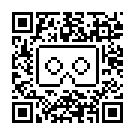 The qr code (Viewer Profile), contains all parameters (lens distance, focal length, distortion, etc.) required to calibrate your phone for the Cardboards. Sounds complicated, but is super easy. Download the Google Cardboards App go to settings and click on "Switch Viewer".
The qr code (Viewer Profile), contains all parameters (lens distance, focal length, distortion, etc.) required to calibrate your phone for the Cardboards. Sounds complicated, but is super easy. Download the Google Cardboards App go to settings and click on "Switch Viewer".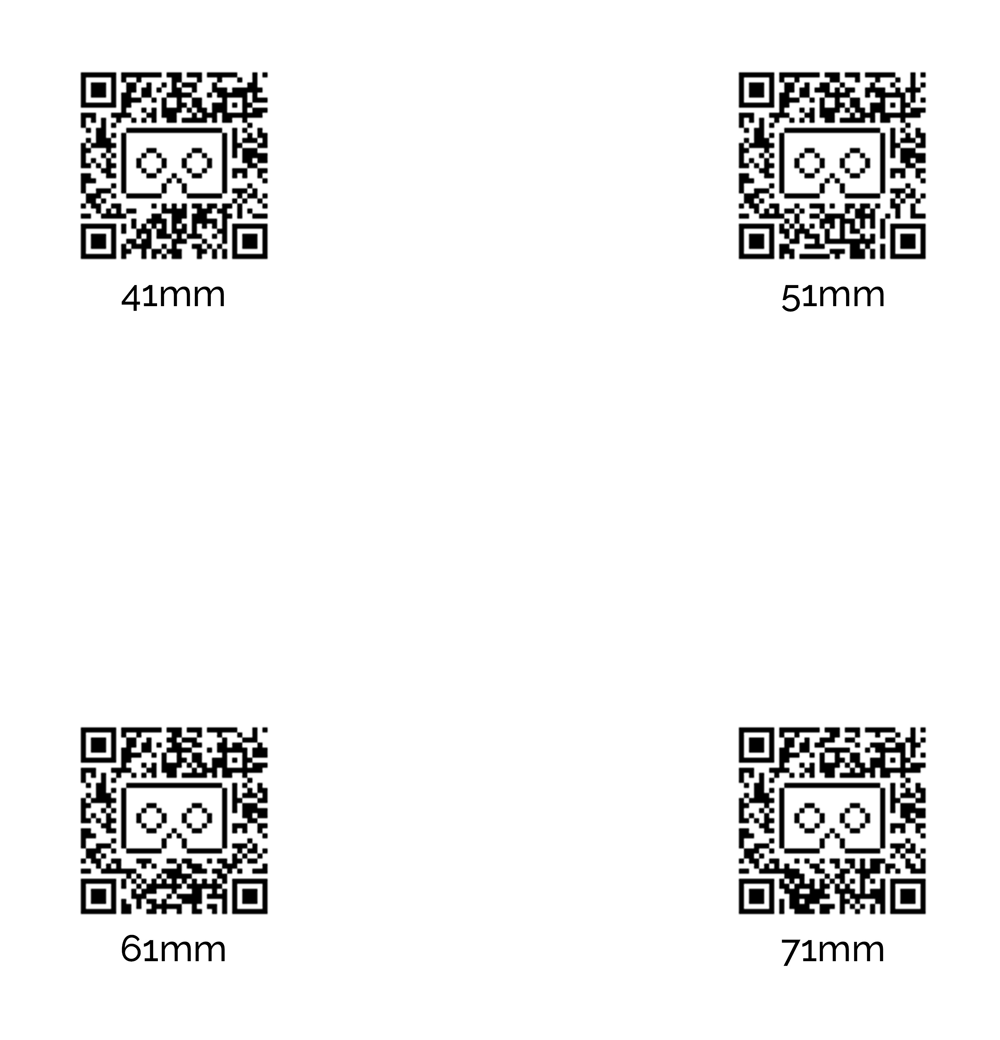
READ ENOUGH? GET YOUR POP! CARDBOARD NOW!
ARE YOU CURIOUS?
Open this link in your smartphone: http://hotel.mrcardboard.eu
Click icon
Insert phone
Enjoy 360°
ONE MORE EXAMPLE?
Open this link in your smartphone: http://3d.mrcardboard.eu
Click full screen
Insert phone
Enjoy 3D
EXPERIENCE THE POSSIBILITIES
A short selection of Android & iOS apps

Google Cardboard
Your starting point for your tour through the virtual reality.
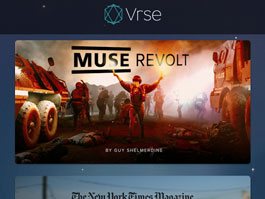
VRSE
The best 360° / 3D videos in one app. We recommend: „Take Flight“

Volkswagen VR
Configure your car and learn more about the interior and accessories.
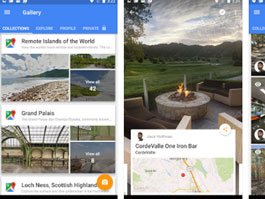
Google Street View
Streets, but also entire museums. Try: „Miniaturwunderland Hamburg“